Note: SecureBoot bypass and online/live password bypass for Windows 10 is present only in COMMERCIAL LICENSES (UEFI mode only Windows 10 x64).
Not supported: Disk encryption, enabled SecureBoot, tablets (includes Microsoft Surface hybrid), multiple operating systems installed on target computer, debuggers, virtualization, authorization through domain. CD version is deprecated (older version still in the package for compatibility reasons).
All system requirements available in online guide.
- How To Boot Macos In Pendrive
- Macbook Bootable Pendrive
- Mac Boot From Pen Drive Usb
- Can't Get Mac To Boot From Usb

- All Windows systems starting from Windows XP to Windows 10 (both x86 and x64)
- Microsoft Windows 10 all versions (32Bit/64Bit -- includes live/online password bypass)
- Microsoft Windows 8 and 8.1 all versions (32Bit/64Bit -- includes live/online password bypass)
- Microsoft Windows Server 2016 32Bit/64Bit
- Microsoft Windows Server 2012 32Bit/64Bit
- Microsoft Windows 7 Ultimate 32Bit/64Bit
- Microsoft Windows 7 Professional 32Bit/64Bit
- Microsoft Windows 7 Home Premium 32Bit/64Bit
- Microsoft Windows Server 2008 Enterprise 32Bit/64Bit
- Microsoft Windows Server 2008 Datacenter 32Bit/64Bit
- Microsoft Windows Server 2008 Standard 32Bit/64Bit
- Microsoft Windows Server 2003 Web Edition 32Bit/64Bit
- Microsoft Windows Server 2003 Enterprise 32Bit/64Bit
- Microsoft Windows Server 2003 Datacenter 32Bit/64Bit
- Microsoft Windows Server 2003 Standard 32Bit/64Bit
- Microsoft Windows Vista Enterprise 32Bit/64Bit
- Microsoft Windows Vista Business 32Bit/64Bit
- Microsoft Windows Vista Home Premium 32Bit/64Bit
- Microsoft Windows Vista Home Basic 32Bit/64Bit
- Microsoft Windows XP
What you need: 20 minutes for USB installer creation. To create the USB installer: a PC, Mac or Chromebook running the Chrome browser. An 8GB (or greater) USB stick. One Kon-Boot USB to bypass Windows and Mac OSX authorization process. One KonBoot pendrive to rule them all! Kon-Boot 2in1 is basically Kon Boot for Windows and Kon-Boot for Mac OSX connected together, all installed on one USB pendrive. Please note Kon-Boot 2in1 is for USB thumb drive only! How to Boot into Phoenix OS. As you know the Phoenix OS is installed as a dual boot. So you will get an option at the start or there is also another way to boot into Phoenix. 1) Once you install the Phoenix OS on your PC you will see an Application with the name “Start Phoenix OS”. Double click on it and it will boot into Phoenix OS. Bootable Pendrive acts as a supporter of a computer when it misbehaves. Sometimes when your PC or lappy lag very much and can’t handle to load Windows OS then Bootable Pendrive comes into the picture. Bootable Pendrive is mainly used to upgrade Windows 7, Windows 8 and Windows 10. When windows come across any virus or any other issue then it.
Step 4: Change Windows Boot order Sequence. By default, your PC will boot up from the OS installed on the hard disk. In order to make sure that doesn’t happen and rather it boots to the macOS, we will have to change the Windows booting sequence. In simpler terms, we will make your PC boot from the PenDrive and not the default state i.e hard disk.
Kon-Boot is the first tool worldwide which can bypass online (live) account authorization on Windows 10 (requires UEFI & commercial license).SecureBoot bypass and online/live password bypass for Windows 10 is present only in COMMERCIAL LICENSES (UEFI mode only Windows 10 x64).
* Perpetual Personal Licenses include 6 months of free updates and 1 month of free support. A perpetual personal license can be used only by the named person who purchased it. Concurrent usage and license transfer is not allowed. Personal licenses purchased by organizations and business entities are invalid.
** Perpetual Commercial Licenses are available to a developer within a a company or organization, requiring the software for general commercial use. They include 1 year of free updates and 6 months free support. Commercial Licenses registered to a legal entity allow for use of the software on any computer, operating system, and by the registered user within the legal entity. The provided total number of concurrent users cannot exceed the number of purchased licenses.
Please note: One kon-boot license permits the user to install kon-boot on only one USB pendrive. Software will be available for downloading only during free support period (different for each license).
Refund policy: If kon-boot worked successfully on at least one of your computer you're not qualified for refund. You have 14 days to submit a refund request (counting from the day of your purchase). Not meeting / ignoring system requirements won't be accepted for refund. In order to get a refund you will need to provide a video demonstrating your problems with the software (booting target system with kon-boot media). Refund requests without previously mentioned video proof of not working will not be acknowledged. Due to numerous scam cases, 'accidental purchases' won't be refunded. Please purchase carefully.
Critical Requirements
What you need:
- 20 minutes for USB installer creation.
- To create the USB installer: a PC, Mac or Chromebook running the Chrome browser.

- An 8GB (or greater) USB stick
In order to function properly, CloudReady needs to communicate with several Neverware services. Every Neverware service communicates via https traffic on port 443, with the exception of final download of update payloads, which are signed and validated after download.
You can see the current list of required URLs and test your ability to connect to them here or below:
- Unlike other network services and interactions listed above, CloudReady's update payloads are downloaded via http. This allows caching and peer-to-peer updates to be possible.
- Like Chrome OS, CloudReady supports peer-to-peer updates. P2P can be disabled by blocking multicast DNS (mDNS) on your local managed networks.
- CloudReady requires the ability to send https traffic to many Google endpoints in addition to the list above. If you are not already successfully using Chromebooks, you may want to reference:
- Google's support articles on preparing your network for Chrome devices
- Google's Enterprise Networking for Chrome Devices guide
- Google's Networking Best Practices for Large Deployments guide. - Transparent inline proxies and other SSL filtering can create significant issues with Neverware and Google network interactions. If you use a tool like this, make sure to add the above Neverware URLs and Google's URLs to your SSL hostnames whitelist.
- Chromebooks and CloudReady devices update every 6 weeks and in some cases may add or change their network dependencies. Neverware will contact customers in the event of a major change, but you can refer to the links and information above for an always up-to-date list of dependencies.
How To Boot Macos In Pendrive
If you're unable to resolve networking issues on CloudReady, contact support.

Every computer is different, and many require specific steps to successfully install CloudReady.
Macbook Bootable Pendrive
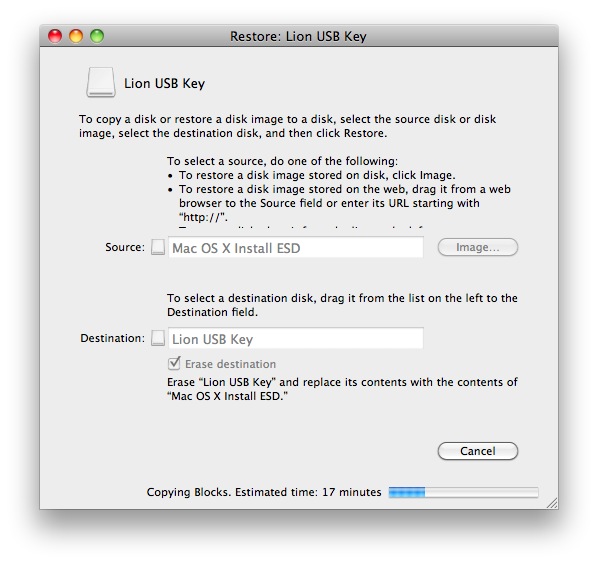
Please check that your computer model is on our Certified Models List before proceeding. Click on the 'details' link of any model for specific notes and information about installing and using that device. If your model is not on the list, there is a good chance that it will still work with CloudReady. However, uncertified models may have unstable behavior, and our support team cannot assist you with troubleshooting.
Mac Boot From Pen Drive Usb

Can't Get Mac To Boot From Usb
